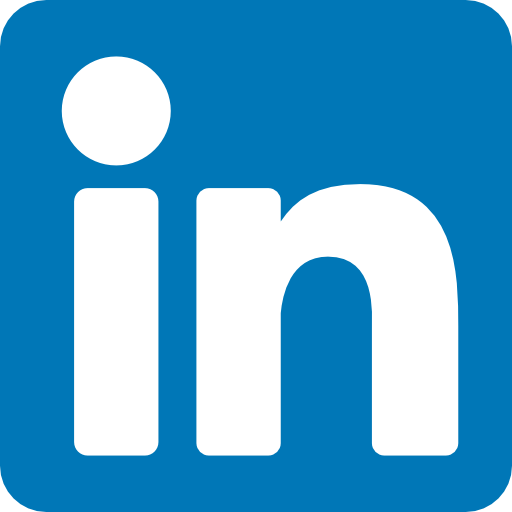09 May Backing up isn’t an Option
Not quite sure what *needs* to be done on a regular basis? These quick tips from Robert Plank will help guide you.
1. Setup a backup of your ENTIRE account or your ENTIRE server in cPanel/WHM. Do this long before anything goes wrong… preferably one that automatically runs once per week and backs up via FTP to an offsite server… email your web host if you need help setting this up.
Seriously, don’t even bother with any automatic WordPress backup plugins, just backup your ENTIRE account… this makes sure all your files, databases, email accounts, and everything is kept safe… not just your WordPress blog.
2. Backup your desktop files on a G-Safe redundant external drive and using offsite backup service Carbonite. Don’t store everything on a memory stick or your computer’s hard drive… it WILL fail eventually.
3. Install Roboform Everywhere on your computer. This software stores all your passwords in the cloud so it can sync with all your computers including your laptop and smartphone. You also don’t have to spend 30 seconds logging into every website. If you only logged into 10 websites per day (think Facebook, email, your membership site, forum, someone else’s membership site, YouTube, Twitter, a news site, another forum, and your hosting account) that’s 5 minutes per day, which is 30 hours per year you’re saving.
An added bonus is that it will auto-generate every password for every site for you… so you use a “master password” to let Roboform do its thing, but it fills out an extremely hard to guess password… and it uses a different password for every single site.

- one bookmarks folder for News Headlines
- one bookmarks folder for Forums
- one bookmarks folder for Classes (recurring membership sites)
- one bookmarks folder for Products (standalone membership sites)
- one bookmarks folder for Dashboard sites (for travel, Google Website Optimizer, EzineArticles, and other training I’m taking
- one bookmarks folder for cPanel (site backends I login to)
5. Install the Maintenance Mode plugin on your blogs and WordPress membership sites in case you need to take them offline quickly. This is a free plugin you can install from your WordPress dashboard where you can take your entire site offline to outside visitors in one click… useful if you are tweaking your theme or if a plugin fails.
When does all of this come in handy? Last night I needed to take about 20 sites down in a hurry while a problem was fixed overnight… so you know what I did?
- I went to the “Classes” folder on my Firefox bookmarks toolbar, right clicked, and chose “Open in All Tabs” … this opened each of my membership sites in a different tab
- I logged into each of these sites with 1-click using Roboform
- Enabled the Maintenance Mode plugin on each of these sites
And there you go, in a couple minutes, temporarily took my sites down so I could fix them.
http://www.robertplank.com (Marketing Smart Guy!)