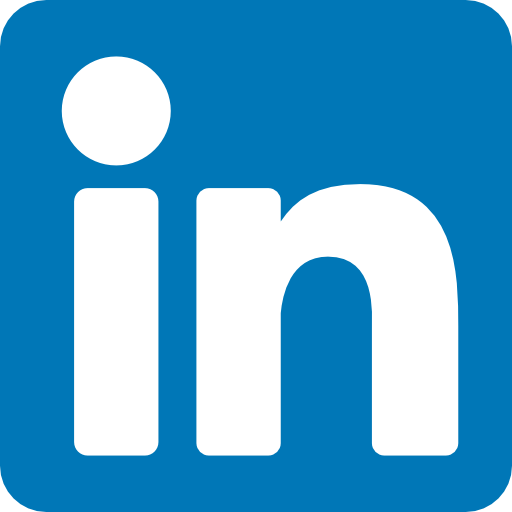20 Jun 3 Quick Tips to Improve Your Website’s Page Speed for SEO
If you want your pages to perform in search rankings, page speed is essential. Google (and other search engines) now consider it a critical ranking factor. In short, it matters.
Unsplash – CC0 License
It’s not just about SEO, though. Page speed drives the user experience. The faster your website loads, the more pleasant it is to use.
Problems with page speed can come from many places: poorly written website code, large images, and server-side issues. You can check if your page speed is up to scratch using Google’s PageSpeed Insights tool.
In this post, we cover four quick tips for improving your website’s page speed that you can implement right now. See them below.
Set Up Browser Caching
Browser caching sounds horrendously complicated if you’re not technically minded. But the concept is simple: the browser saves previously-loaded resources so pages load quicker. It means that users don’t have to download the same information over and over every time they visit your pages.
If your website is like most business sites, you probably have common elements across pages. Headers, logos and footers probably appear on every page, so there’s no point reloading these elements. Browser caching means that users only have to download them once.
You can implement browser caching on the WordPress website using W3 Total Cache plugin – a tool that promises up to ten times the loading speed. You can also read guides provided by Google on the optimal caching policy for your site.
Minify HTML
You can also try to minimise the size of your HTML to help you get a perfect score in Google’s speed tests.
Minification is just a long word that relates to removing duplicate data and unnecessary code from your site’s HTML. By streamlining it, you allow your pages to load faster.
Again, you don’t need to be a coding whizz to implement HTML minification. WordPress plugins like HTML Minify automate much of the process for you. Just go to settings and then enable the Minify HTML and Inline JavaScript settings.
Google recommends that you use HTMLMinifier for minifying HTML, CSSNano to minify CSS and UglifyJS for minifying Javascript.
Reduce Your Image Sizes
Lastly, you may want to reduce image sizes.
Companies are often loath to reduce the size of their images. They want to provide users with a high-fidelity experience on every page. Unfortunately, high-data visuals increase page loading speeds, which can hurt SEO.
The good news is that when you compress your images, you can have your cake and eat it too. Compression maintains the fidelity of your visuals and improves your page speed at the same time.
If you use WordPress, you have options to do this automatically. WP Smush, for instance, scans your entire media library and then highlights images you can compress.
The tool also lets you accelerate the website-building process. You can dump up to 50 images at once into the tool for rapid-fire compression. This lets you compress all of the images on your site and process any new ones you want to add (for new products for instance) quickly.
There are also a bunch of free tools that you can use if you don’t use WordPress. Try Optimizilla and Compress JPEG.
Need help with your website updates? Paul and his team are specialists! Book a free SEO Audit today.