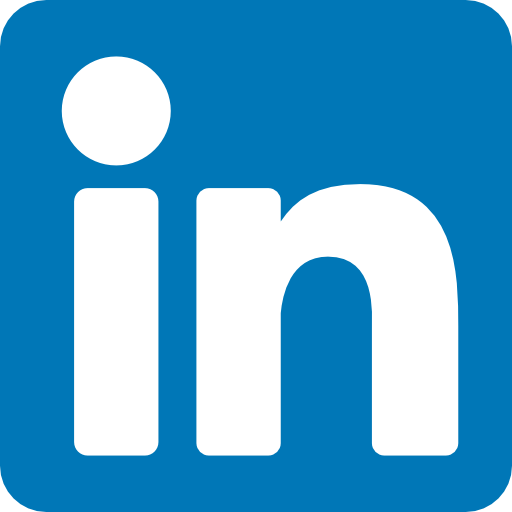12 Aug How to Block Your IP Address in Google Analytics
Hi there folks. Paul Barrs signing in for a very quick video, this is one of those videos that I like to record to answer a question that I get often.
The question is when it comes to Google Analytics, how I can make sure that my visits to my websites are not included in my statistics. Well I’ve just had to set up a analytics account for a friend whose working in the local area, and I thought I’d record this last part of it with you.
So, very simply, in the Google Analytics area, I’m in the admin section, I’m at the top level of the admin section, and I have an option here, properties, users and filters. I’m going to click through to the filters and add a new filter with these, I’m going to track the IP address and block. So for example, I’m going to put my IP address in here and make sure that it’s not included in any statistics.
So to do that, I go to checkmyip.com, and here you can see my IP address, well actually you probably can’t see it because I’ve blurred it out but I’m going to do that now, and drop those numbers in. And there it is.
Okay, you can’t see that too well at the moment, but I know I can. Now I’m going to simply apply that filter to the profile that I’m in, save the page, and we’re done. That’s it.
Now my IP address and all my visits to this particular website will not be included in the analytics data.
That’s just one quick tip amongst many other about how to get the most from your Google analytics from my blog, at PaulBarrs.com, and you can just click through to the Google analytics blog.
I’ll talk to you again soon. Bye bye.
Transcript Services provided by http://www.speechpad.com