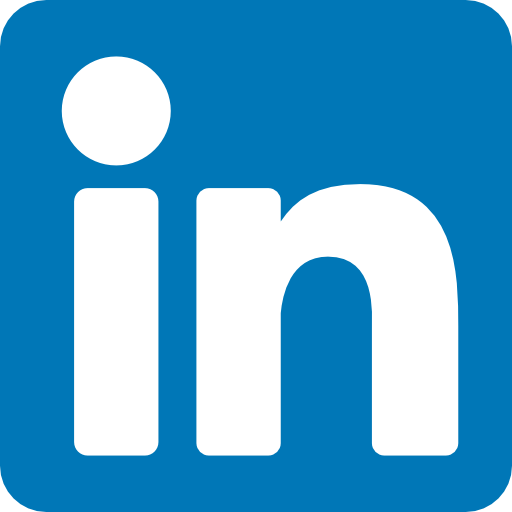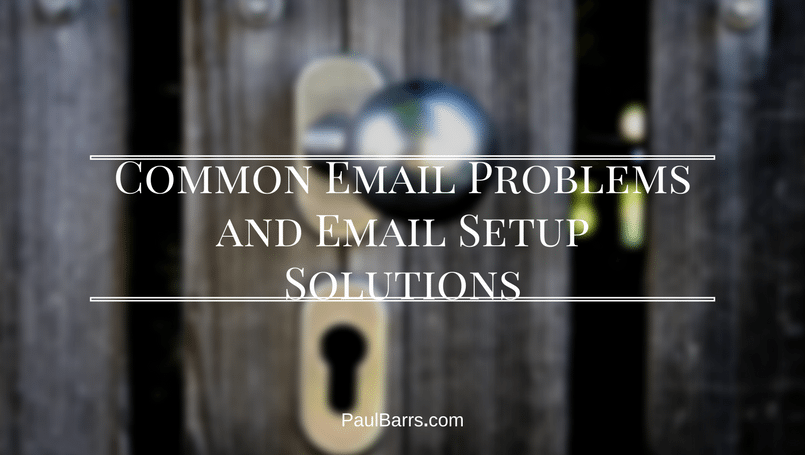
29 Oct Common Email Problems and Email Setup Solutions
It’s a computer; that means at some time it’s going to stop working. Not if, but when. It’s the Internet! That means at some time it’s going to stop working… not “if” but when!.
And here’s the thing about Email – it requires your computer AND the internet. Chances are……. you’re going to have problems at some time.
Here’s my checklist of thing to look at before calling support –
(1) Check that your usernames and passwords are still correct.
Yes, they should be, but that doesn’t mean that they are. Don’t however, try over and over again. If by chance you’re putting in the wrong password the server may identify your IP as a potential threat and block you.
Does this happen? Yes!
Unfortunately I don’t know what email program you’re using so I can’t advise you how to find this info on your computer; however, here are a few links to the most common computer based email clients help files –
Windows Mail
Windows Outlook
Mozilla Thunderbird
Incredimail
(2) Check Your Email Configuration in Cpanel.
This is the first place to start; especially if you’ve had other problems computer related. This is also a good guide for getting your email settings so you can access your emails on your computer.
Transcript:
There’s another feature in your email, which is of course essential if you want to access your email on your computer, on your phone, on your tablet, or wherever. By going into the Email Accounts area, again we come to where our information is, and we click on More, and configure our email client.
In here, we’re going to find some different options. Now, these options are all to do with how the email will be accessed by our computer. Now, as someone who offers hosting for my own clients only, this is the information that you need in order to set it up on your computer. If you’re running any of these programs — Windows Live, Outlook 2000, Express, and so on; there is an option to what’s called auto-configure. For example, I use Windows Live. I could simply hit this POP3 or over here and it will run. I’m not going to do it right now, but it will install the settings into that program. Personally, I prefer not to do that. I like to come down here and simply put in this information direct.
Now, this is what I need to give to you. I have to say, I don’t know how to set up your email in your email program. There’s a great website you can go to for that. For example, let’s say we were using Windows Live, and you needed some help with that one. I might just go to Google and ask the question, “How to set up POP3 email in Windows Live Mail.” And what I’m going to do then is simply click through to the Videos section and watch it on YouTube.
It’s not possible for me to record a video for every single piece of software. I don’t even understand how half of them work, but these videos here will show me how to do what I need to do. So when it comes to setting up of your own email, if you’re not sure where to put these details — these are the details — simply drop into YouTube and do a search, and that will help you out and give you the information you need.
(3) Check to see if your IP is being blocked by the server.
The easiest way to do this is to check and see if you can still ‘see’ your website (assuming you’re using a domain based email like info@yourwebsite.com). If you can’t see your website from the device that you usually access your email from – but CAN see it from other devices – it’s highly likely that your IP has been blocked and you need that cleared. This needs to happen at the server level. Contact support and give them your IP.
Before you contact support however, you should also quickly flush your DNS on your computer. This takes but a few minutes and if there have been any server setting changes, doing this could solve your problem in minutes.
How to flush your DNS and find your IP address:
Transcript:
Recently, one of my clients came across a problem where they couldn’t see their website, and they couldn’t access their email, despite the fact that I could. This happened when their site was being transferred from one server to another. And while the server settings had changed, the settings on their computers hadn’t.
Here’s what I asked them to do. I needed them to flush their DNS cache on their computer. How did I ask them to do that? Simply this, by going to Google and typing ” how do I flush my DNS cache”. There are many different websites with the answer to this, and all you have to do is grab one of them, choose your operating system, and simply follow the instructions. Once that’s done, you then reboot your computer, and you should be able to log back in as normal.
Now, if for some reason after doing that it’s still not working and you still cannot see your website, chances are something has happened with the passwords. You may have put in the wrong password a couple of times, and your IP address has been blocked from the server. It’s a security measure.
So here’s what I would then ask you to do; send me your IP address. How do you find out what your IP address is? You go to Google, and you then search for a website called checkmyip.com, or you can just type into Google “what is my IP address” and it will give you the same information. Very simply, you then need to get your IP address and send that information to me.
Here’s the fun bit. Chances are, you’re on a rotating IP, just like I am. That means your IP address is different from day to day. Yep, that makes it difficult. Bit by bit, you’d need to send those through to me, if you’re, of course, one of my clients for hosting, and I can unblock that IP from the server.
These are the two most common problems why people can’t access their email. What you do need to do, however, first is check can you also access your website. If the answer is no, but somebody else can, then these could be the solutions.
(4) How to Set up New Emails Through Cpanel.
Let’s assume now for a few minutes that everything is now working and you want to add a new email address (or three) to your account. It’s a quick and easy job, and there’s no need to contact support for this. You can do this for free – we’ll charge you for the time 🙂
Transcript:
In this video, we are going to look at how to create a new e-mail account within your C-panel. So I’ve logged in, now I simply click through to e-mail accounts and this may or may not be according to what your host has set up for you. But I’m just going to create a new e-mail account for my test at paulbarrs.com.au website. I’ll generate a password using the automatic generator. Couple of options here. Yes, it is best to have a super strong nasty password that no one can possibly get through to. I like them to simply come up with something I could never possibly figure out. What you do have to do is make sure you copy that to a secure place. I will now use that password, there it is, and create the account. That’s pretty much all there is to it. Now, in terms of accessing this account, changing the password, I can simply do that there or I can get more updated information here for accessing web mail which we’ll do in the next video.
(5) How to Access Your Email Through WebMail
Imagine that you’re out of town for a while and you don’t have access to your usual computer device to get your email. This quick video shows how you can access your email through what’s called ‘WebMail’. And once again,this is something you can easily do yourself.
Obviously you’re going to need your username and password, but once you’ve got them, you’re set to go.
Transcript:
There is also a function available through the cPanel, but also directly, where you can access your webmail. I could go in here or also through our Email Accounts. Here’s my test email which I’ve created. Now, if I click down through to here and Access Webmail, it opens up the link I would have had before, giving me these different options.
It doesn’t really matter which one I’m going to use. For the moment, I’ll just use SquirrelMail. Clicking onto there, it’s going for the first time ever ask me to fill in these details, etc., etc., and so on, and so on. And I just simply go through, and on the right-hand side, just off the screen, is Submit.
Off to the left-hand side of the screen — you can’t see it for the moment; I’ll shrink it down, actually — is the options for Inbox, and where our mail is, and so on. Here we go. And as I send and receive, or I can check email, I can create new ones, and so on. That’s all available directly through there.
Now, if I click back just a moment, I’m going to come back to this area here, and back one more. I can also, with my Webmail, copy and paste this link and have it as my webmail link. So I’ll just open it up in a new tab for the moment. Simply again, it takes me to here. I’m already logged in. It’s not asking as my new email logins, and so on, but I can configure, I can work out filtering, and so on, and access my webmail directly that way. If I want to auto-load, I can click on any of these different options here, and that’s the one that will come up for me if it’s my preference. That’s the Webmail option. If you don’t want to go through there, I have to login through cPanel first.